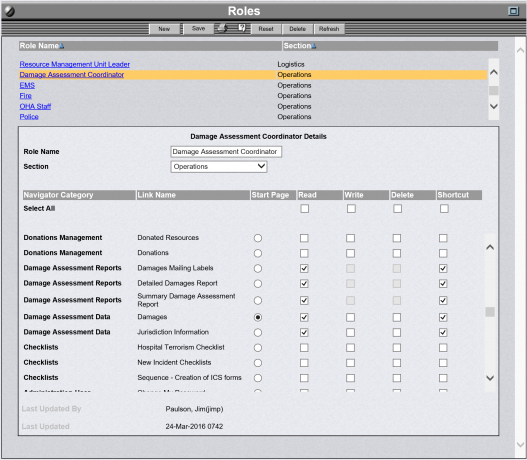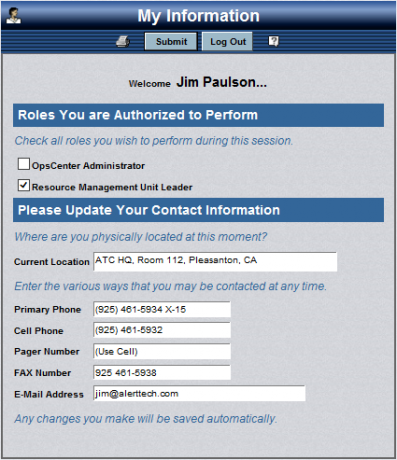OpsCenter's Role Management allows an organization to focus its users on the parts of the system they need in order to do their particular job. This reduces training, increases security, and improves overall efficiency. It also facilitates multiple shifts, workload balancing, and communications. OpsCenter's roles are completely configurable allowing the system to reflect how your organization does business.
OpsCenter Roles Administration Screen
OpsCenter Role Management
Responding to an emergency is complex. It requires managing an enormous amount of information. It is possible for emergency responders to get "lost" in information unrelated to their particular responsibilities. This can lead to inefficiencies and delays. Recognizing that "information overload" can be a serious issue for emergency responders, OpsCenter gives individuals access to pre-defined roles.
OpsCenter allows you to configuring roles to fit your emergency response plans which focuses users on the information required for their specific job. From a training perspective, OpsCenter's role-based access significantly shortens the learning curve for all users. Consequently, your organization can more quickly improve your readiness to manage and control emergencies.
Role Management Administration Screen
OpsCenter's Roles Administration Screen, shown above, allows an authorized, non-technical person to:
- Add roles
- Change names
- Delete roles
- Assign to a section
- Specify start up screens after logging in (running start)
- Set role permissions
Each user must have at least one role assigned to access the system. The role control permissions for reading (permission to view the information), writing, updating, and editing. A user may be responsible for multiple roles at the beginning of a situation. As it escalates, that user may focus on fewer roles in accordance with your staffing escalation procedures.
'My Information' Page
When logging into OpsCenter, users do the following on the My Information screen:
- Choose one or more roles from their authorized list
- Review their location and contact data and update it as needed
In the screenshot above, the user selected the role of Resource Management Unit Leader to perform during this session. In addition, they also reviewed and updated data reflecting their current location and contact information.
Ensuring location and contact data is correct is important. It is especially critical when users are not in the emergency operations center (EOC) and for Virtual EOCs. Location and contact information updates are immediately available throughout the system. The OpsCenter Staffing Reports provide quick summaries of staffing and contact information.
For more information, see OpsCenter Role-Based System one pager (PDF)